Apple revealed the new MacBook Pro 2021 during its Unleashed Mac event last month. If you own a MacBook Pro, make sure to protect it with a case. macOS is a great operating system for handling media editing. There are plenty of tools out there to edit footages, for both basics and professional needs. Here are the best video editors available for Mac.
Best video editors for Mac
iMovie
iMovie is a free video editor from Apple. It’s available on macOS, iPadOS, and iOS, so you can start a project on your Mac and edit using another device on the go. This app is available on the App Store for free, and it comes pre-installed on new Macs. So you won’t have to pay an extra cent for it or download any software — assuming you haven’t deleted it from your machine.
This app allows you to create both movies and Hollywood-style trailers. The latter has several templates for various genres, where you can just insert your media and get going. Apart from adding the videos and photos, you can control other aspects, such as the titles, background audio, and more.
The more powerful options, though, are available through the movie creator, rather than trailers. There you can create and edit your content freestyle. You can add color and audio filters, change the playback speed, reduce background noise, crop, rotate, and much more.
This video editor is perfect for causal hobbyists and students who don’t need a fully-packed editor. iMovie provides a playground where projects can be created, but within certain limits. We’ve prepared for you an ultimate guide on how to use iMovie on Mac. If you’re looking for a professional editor, this software isn’t for you.
Final Cut Pro

This video editor from Apple is aimed at professionals. If you’re in the film industry or take video editing way too seriously, this one’s for you. However, it costs a whopping $299 in the US, just so you know. Apple offers a 90-day free trial, so you can give it a spin before investing your bucks in it.
Final Cut Pro takes iMovie to the next level, and it even supports importing projects from the latter for further Pro edits. You can deal with 360º videos, edit cinematic footage shot on iPhone 13, and detect faces or other objects and track their motion. That’s in addition to adding and deleting focus points, adjusting ProRes Raw camera settings, and editing while importing media from other sources.
If you’re looking to compile moments shot on a journey or document causal moments of your life, you might want to settle for iMovie rather than Final Cut Pro. This software is aimed at professionals and exceptional enthusiasts in the field.
- This software from Apple is available as a one-time purchase and is aimed at professionals and exceptional enthusiasts.
Adobe Premiere Pro

This software from Adobe is also aimed at professionals. However, it’s a subscription service, rather than a one-time purchase. So if you’d rather pay $20.99 per month rather, this one’s for you. This also makes it more affordable if you only temporarily need a video editor and don’t plan to use it long term. It comes with a free trial, so you can also give it a shot before you start paying.
When compared to Final Cut Pro, there are a few differences between the two professional editors. Adobe’s supports 3D editing while Apple’s doesn’t. So if you believe you will be working on 3D projects, this one is for you. Otherwise, both apps offer most of the main features, such as Multicam and 360º VR video editing.
- This software from Adobe is offered as a subscription service. It is aimed at professionals and hobbyists who take their projects seriously.
Adobe Premiere Elements

If you aren’t a fan of monthly subscriptions, Adobe offers a video editor that is lighter than Premier Pro as a one-time purchase. Premiere Elements costs $99 and allows you to make basic and intermediate edits. This editor takes advantage of Adobe Sensei AI for automated editing. You can add motion and colorize static photos, reframe subjects, select specific areas and add effects, in addition to fixing grainy footage.
This is the right video editor for you if you’re more than just an average user but not enthusiastic enough to get a professional one. It offers a 30-day free trial, so you can test it before deciding if you want to make the purchase.
- This software from Adobe is available as a one time purchase. It offers tools that match basic to intermediate needs.
DaVinci Resolve
This video editor offers both free and paid versions, depending on your needs. The paid version is a one-time purchase that unlocks extra capabilities for power users. The free version offers editing tools, motion graphics, visual effects, audio post-processing, and color correction.
If you need more, for $295 you can unlock automatic facial recognition for face refinement tools, temporal and spatial noise reduction, and photorealistic optical quality motion effects. That’s in addition to lens flare, lens blur, aperture diffraction, Revival restoration tools, film damage or film grain Resolve FX, and more.
- This video editor is available in two versions -- free and paid. So you can choose one based on your editing needs.
Personally, I’m not a video editor, but if I had to choose, I would go for iMovie. It supports the latest technologies Apple adds to newer iPhone cameras. So special footages like Cinematic mode can be edited just fine. As someone who only takes videos on his iPhone, this is the option that makes sense to me most. Final Cut Pro is too advanced for my basic and infrequent needs.
Which video editor do you use on your Mac? Let us know in the comments section below.
The post Here are the best video editors available for your Mac appeared first on xda-developers.
from xda-developers https://ift.tt/3Emh8Iq
via IFTTT

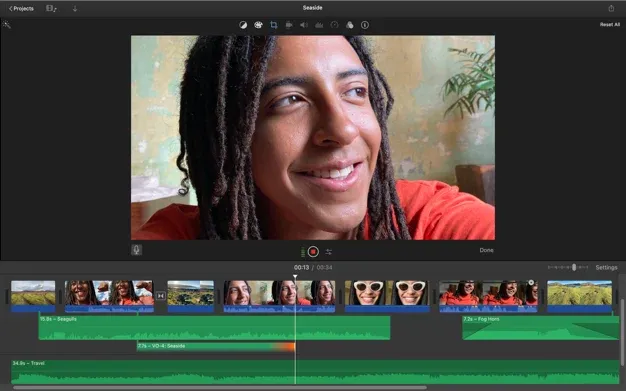




Aucun commentaire:
Enregistrer un commentaire